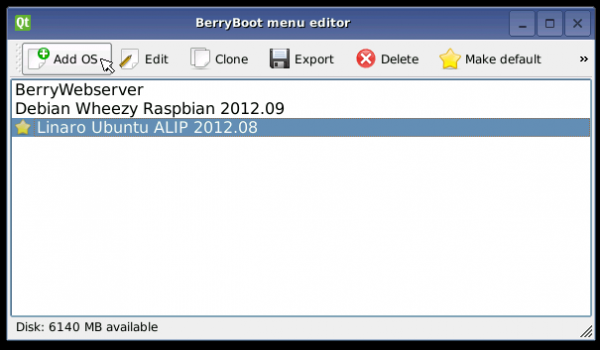Table of Contents
BerryBoot - bootloader / OS installer for Allwinner devices
Installation using Android
If your A10 device comes with Android, simply point the Android webbrowser to: http://get.berryboot.com/
- Download and install the .apk file found there
- Insert an empty SD card into your device
- In the Berryboot installer app: press the “write image” button and follow instructions.
Manual installation using SD card image
Note: the manual installation files below are for the specific boards listed, and might not work properly on other Allwinner devices.
The Android installer is universal and automatically patches the image with the hardware settings copied from Android (script.bin and u-boot SPL memory settings).
Image files for manual installation:
Cubieboard (1 GB model)
berryboot-cubieboard-beta6.zip
Cubieboard 2 (dual core A20, 1 GB model)
berryboot-cubieboard2-20140627.zip
Hackberry (512 MB model)
You need an image writer tool like Win32diskimager or dd to write the image to a blank SD card.
The SD card images contain both a kernel for the A10 device, as well as one for the Raspberry Pi. If you have both devices, you can let them share a SD card.